Word Counter & Keyword Counter
Professional word counter tool with real-time processing, advanced analytics, and comprehensive insights for writers, SEO professionals, and content creators.
Enter Your Text
Text Statistics
Detailed Statistics
Keyword Counter
Type some text to see keyword frequency analysis
What Is a Word & Keyword Counter, and Why Is It Essential?
In the world of digital content and academic writing, precision is everything. From hitting the exact word count for an article to optimizing your page for search engines, every detail matters. A Word Counter and Keyword Counter is an essential tool designed to give you a complete analytical breakdown of your text. It goes beyond simple counting to provide crucial data like character count, sentence length, reading time, and most importantly, the frequency of your target keywords. This insight is vital for improving readability, meeting strict content guidelines, and dramatically boosting your SEO performance. Whether you are a student perfecting an essay, a content writer crafting a blog post, or an SEO specialist analyzing keyword density, this free online tool provides all the real-time data you need to elevate your work—no downloads and no sign-ups required.
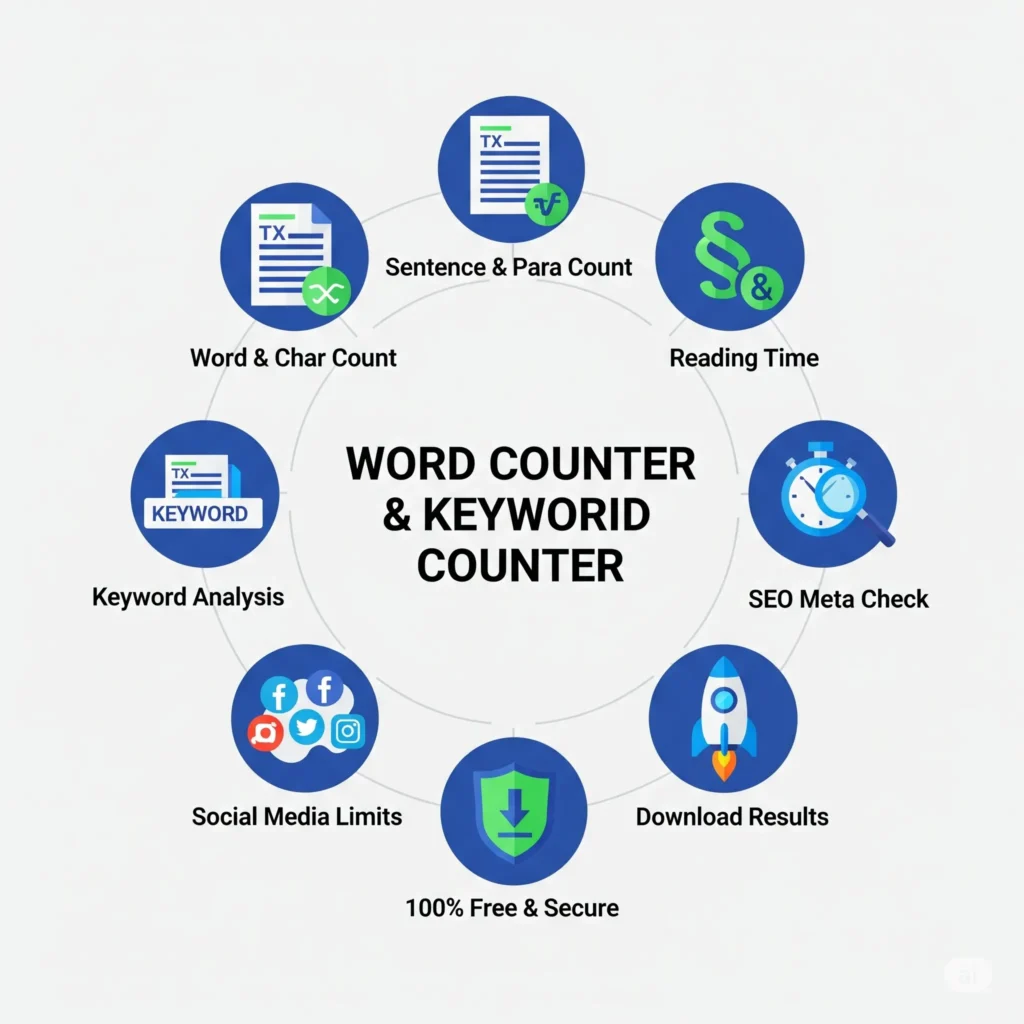
How to Use Our Word Counter & Keyword Counter
Our tool is designed for maximum flexibility and ease of use. Get a complete analysis of your text in just a few simple steps.
- Step 1: Provide Your Text (3 Easy Ways) Choose the method that works best for you:
- A) Type or Paste: Simply start typing directly into the text area, or copy and paste your content from any source.
- B) Upload a File: Click the “Upload” button to import text directly from a document on your computer. Our tool supports multiple formats, including TXT, PDF, DOCX, and ePub.
- Step 2: Get Instant Analysis Whether you type, paste, or upload, our tool gets to work instantly. There is no “submit” button to press. After your file is processed or as you type, watch as all essential stats—like word count, character count, and sentence count—appear in real-time.
- Step 3: Explore Advanced Insights Go beyond the basics to refine your content. Check the Keyword Counter to see the most frequently used phrases and optimize your text for SEO. Review detailed statistics like reading time, average word length, and social media character limits to ensure your content is perfect for your target audience and platform.
- Step 4: Use or Export Your Results Once your text is finalized, use the convenient buttons to manage your work. You can Copy the full text, Clear the editor to start a new project, or Download a complete report of the analysis for your records.
A Feature Suite Designed for Excellence
To create content that ranks #1, you need more than just a simple counter. You need a comprehensive analysis suite that works as hard as you do. We built our tool with a powerful set of features designed to help you write better, rank higher, and work smarter.
1. Write Better & Faster: Streamline Your Creative Process
Stop interrupting your creative flow to check basic stats. Our tool provides instant, real-time feedback on all core metrics as you type.
- Instant Core Metrics: Immediately see your Word Count, Character Count, Sentence Count, and Paragraph Count. This allows you to meet any length requirement with precision.
- Reading Time Analysis: Instantly gauge the estimated reading time of your text. This helps you ensure your content is perfectly paced for your target audience, whether it’s a quick blog post or an in-depth report.
- Detailed Text Insights: Go beyond the basics with metrics like average word length and the longest word, helping you refine your vocabulary and improve clarity.
2. Dominate Search Rankings & Readability
Ranking on Google requires data-driven optimization. Our tool gives you the SEO insights you need to climb to the top.
- Advanced Keyword Analysis: Our keyword density tool helps you identify and track your most important search terms. It supports multi-word phrases (n-grams), allowing you to optimize for long-tail keywords and measure topic relevance accurately.
- SEO Meta Check: Quickly verify if your text fits within the ideal length for SEO meta titles and descriptions, helping you improve click-through rates from search results.
- Social Media Optimization: Effortlessly adapt your message for different platforms with a built-in character limit checker for popular social media sites.
3. Work Securely & Without Limits
Enjoy complete flexibility and peace of mind with features designed for the modern professional.
Truly Free, No Sign-Up: Get immediate, unrestricted access to every feature without needing an account or paying any fees. It’s powerful analysis with no strings attached.
Versatile File Uploads: Don’t waste time with copy-pasting. Directly upload your existing documents to analyze them instantly. We support a wide range of formats, including DOCX, PDF, TXT, and ePub.
Downloadable Reports: Save a complete, timestamped analysis of your work with a single click. Perfect for client reports or tracking your progress.
Unbreakable Security & Privacy: Our tool is 100% client-side. This means your text is never sent to our servers. Your work remains completely private and secure on your computer.
Comparison Table: The Clear Winner
| Feature | Our Tool | Generic Online Tools | Offline Editors (e.g., MS Word) |
|---|---|---|---|
| Keyword Analysis | Advanced (Density & N-grams) | Basic or None | Not Available |
| Real-Time SEO Feedback | Instant | Slow / Requires Refresh | Not Available |
| File Support | DOCX, PDF, TXT, ePub | Limited or Text-Only | DOCX, Limited PDF |
| Privacy & Security | 100% Private (Client-Side) | Often Server-Side (Data Risk) | Secure on Local Device Only |
| Accessibility | Instant (No Sign-Up) | Usually Requires Sign-Up | Requires Software Installation |
| Cost | Always Free (Full Access) | Freemium / Paid Tiers | One-Time Purchase / Subscription |
From Words to Authority: A Guide to Advanced Content Optimization
In 2025, ranking on Google is no longer about simply using keywords. It’s about building Topical Authority and demonstrating true E-E-A-T (Experience, Expertise, Authoritativeness, and Trustworthiness). This requires a deep, analytical approach to your content. Our tool is designed not just to count words, but to provide the data you need to implement sophisticated, authority-building strategies.
1. Build Topical Authority with In-Depth Keyword Analysis
Topical authority tells Google you are an expert on a subject. This is achieved by covering a topic comprehensively, using not just primary keywords but also related sub-topics and LSI Keywords (Latent Semantic Indexing terms).
- How Our Tool Helps: Use our Advanced Keyword Analyzer to track the frequency of your primary and secondary keywords. Go one step further by uploading DOCX or PDF files of top-ranking competitor articles to analyze their keyword strategy. By understanding which related terms they use, you can identify content gaps and ensure your own article is more comprehensive, building your authority on the topic.
2. Master Readability and User Intent
Google rewards content that provides an excellent user experience. A key part of this is readability—how easy your content is to understand. While industry metrics like the Flesch-Kincaid score exist, they are all built on core principles of simple language and clear structure.
- How Our Tool Helps: Our tool provides the foundational data to master readability. Monitor your sentence and paragraph counts to break up long, intimidating walls of text. Keep an eye on the average word length to avoid overly complex jargon. By creating content that is easy to digest, you satisfy user intent, reduce bounce rates, and send powerful positive ranking signals to Google.
3. Precision Across Platforms: Content Repurposing for Maximum Reach
Your core content is a valuable asset that can be repurposed to build your brand across multiple platforms. A single blog post can become a Twitter thread, a LinkedIn article, and a series of Facebook posts. However, each platform has unique length and format requirements.
- How Our Tool Helps: Our tool is the perfect hub for content repurposing. Paste your primary text and use the precise character counter to craft the perfect SEO meta description to boost your click-through rate. Then, use the Social Media Limits checker to expertly adapt that message for Twitter, LinkedIn, and more, ensuring maximum impact and engagement across your entire digital ecosystem. This strategic approach amplifies your authority far beyond your website alone.
🎯 Who Should Use This Tool?
Our tool is designed for a wide range of professionals and creators. If you work with words, you’ll find it indispensable. Here’s who benefits most:
- SEO Professionals & Digital Marketers Use our Advanced Keyword Analyzer to track keyword density, optimize meta descriptions to the perfect length, and analyze competitor content by uploading their articles. It’s an essential tool for creating data-driven strategies that dominate search rankings.
- Content Writers & Bloggers Effortlessly meet word count requirements for articles, improve readability with sentence and paragraph analysis, and check the estimated reading time to keep your audience engaged. Our tool helps you craft well-structured, effective content every time.
- Students & Academics Adhere to the strict word and character limits of essays, research papers, and dissertations with our precise counters. Analyze sentence structure to improve the clarity of your arguments and ensure your work is concise and professional.
- Social Media Managers Craft the perfect posts for every platform. Use the Social Media Limit checker and character counter to adapt your message for Twitter, Facebook, LinkedIn, and more, ensuring your copy is impactful and never cut off.
- Publishers, Editors, & Authors Quickly analyze entire manuscripts for length, structure, and consistency. Our tool’s ability to handle DOCX, PDF, and ePub file uploads makes it perfect for editors and authors who need to review long-form content without hassle.
Frequently Asked Questions
There is no single “perfect” percentage, but most SEO experts recommend a keyword density of around 1-2%. The real goal is to write naturally for the user. Our Keyword Counter helps you monitor this metric to avoid “keyword stuffing”.
It’s simple with our tool. Instead of unreliable copy-pasting, just use the “Upload” button. Our tool can directly process PDF, DOCX, TXT, and even ePub files, giving you a complete word count and text analysis in seconds.
With our tool, your content is 100% safe and private. It operates entirely in your browser (it’s “client-side”). This means your text and documents are never sent to our servers, so your work remains completely confidential.
N-grams are sequences of multiple words. Analyzing “2-gram” or “3-gram” phrases is more powerful than just counting single keywords because it helps you optimize for long-tail keywords, which often have higher conversion rates. Our Keyword Counter allows you to analyze these multi-word phrases.
As of 2025, Google typically displays around 155-160 characters for meta descriptions. It’s crucial to stay within this limit to prevent your message from being cut off. Our real-time character counter is the perfect utility for crafting compelling descriptions that fit.