Advanced Text Encoder/Decoder
Convert text between different encoding formats with our premium tool. Supports Base64, URL, HTML, ASCII, Hex, Binary, Unicode, and JWT formats.
What is the Text Encoder Decoder and Why is it Useful?
Our Text Encoder Decoder is a versatile and powerful online tool that effortlessly converts your text into various encoding formats and decodes it back into human-readable form.
In the digital world, data often needs to be transmitted in standardized formats that are not easily readable. Encoding is essential for securely transferring data over the web, using special characters in URLs, or representing data in programming. This tool simplifies the entire process. Whether you’re a developer needing to debug a JWT token, a student trying to understand binary code, or anyone looking to find the meaning of a Base64-encoded string, this tool handles every task with speed and accuracy.
With support for major formats like Base64, URL, Hex, JWT, and more, our tool performs all conversions instantly, securely (right in your browser), and completely free of charge.
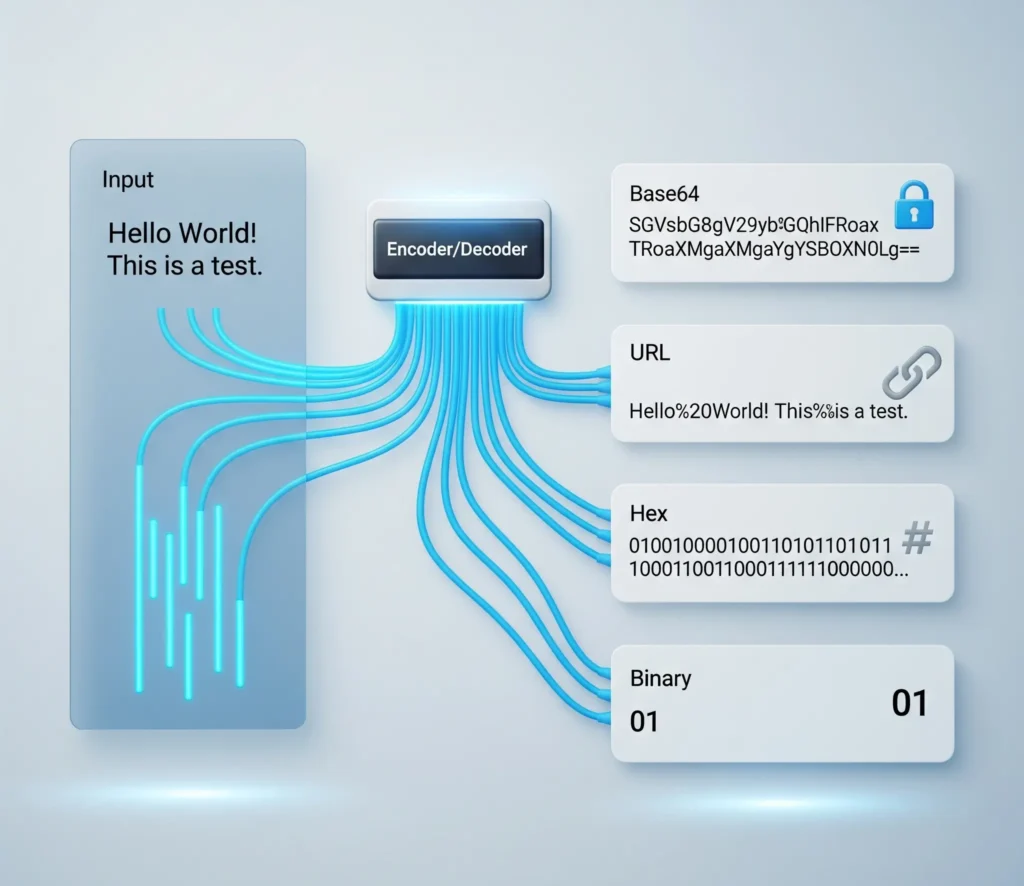
How to Use the Text Encoder Decoder
Our tool is designed for simplicity and speed. Get your text converted in just a few straightforward steps:
Step 1: Provide Your Text Begin by typing or pasting your text into the input field on the left. For convenience, you can use the “Paste” button to quickly add text from your clipboard. The tool provides real-time stats like character and word count below the input box.
Step 2: Choose Your Conversion Settings Next, configure the tool to match your needs:
- Select the Format: Choose your desired encoding format from the tabs at the top (e.g., Base64, URL, Hex, JWT).
- Set the Direction: Use the “Encode” or “Decode” option to set the conversion direction. The tool intelligently defaults to the most common action for each format.
Step 3: Get Your Result Instantly If the “Auto Convert” toggle is on, the converted result will appear instantly in the output field on the right as you type. If you have disabled this feature, just click the “Convert Now” button. Once the result appears, use the “Copy Result” button to instantly copy it to your clipboard, ready for use.
Why Choose Our Text Encoder Decoder? Key Features and Benefits
In a sea of online tools, our Text Encoder Decoder stands out by focusing on what matters most: speed, accuracy, and your privacy. Here’s why you can rely on our tool for all your conversion needs.
- Feature 1: Blazing-Fast Speed Our tool is built for efficiency. With the “Auto Convert” feature enabled, your text is encoded or decoded instantly as you type. There’s no need to click a button and wait for a page reload. This real-time feedback loop saves you valuable time and makes the conversion process seamless.
- Feature 2: Unmatched Accuracy Data integrity is crucial. Our tool uses industry-standard, proven algorithms for every conversion type. Whether it’s Base64, URL, or Hex, you can trust that the output is 100% accurate and universally compatible, ensuring your data remains consistent and error-free across any platform.
- Feature 3: Completely Free & Secure We believe in privacy-first development. This tool is 100% client-side, which means all the encoding and decoding happens directly in your browser. Your text or sensitive data is never sent to our servers, guaranteeing complete privacy. Best of all, it’s entirely free to use without any hidden costs.
- Feature 4: No Sign-Up Required Get straight to work without any barriers. Our Text Encoder Decoder is accessible to everyone, anytime, with no need to create an account or provide any personal information. Simply open the page and start converting.
Comparison Table
| Feature | Our Text Encoder Decoder | Typical Online Tools |
|---|---|---|
| Cost |
Completely Free |
May have limits or paid plans |
| Security & Privacy |
Client-Side Processing (Your data never leaves your browser) |
Server-Side Processing (Your data is sent to a server) |
| Speed |
Instant, real-time results |
Requires button clicks & page loads |
| Sign-Up / Ads |
None. Ever. |
Often required, usually with ads |
| All-in-One Tool |
8+ essential formats in one place |
Often limited to a single format |
Understanding Text Encoding: A Guide for Everyone
While our tool makes encoding and decoding a simple one-click process, understanding why these processes are so vital in the digital world can be incredibly powerful. This guide explores the fundamental concepts behind text encoding, helping you understand the work happening behind the scenes.
Why Do We Even Need Text Encoding?
At their core, computers only understand numbers (specifically, binary code—0s and 1s). They don’t naturally understand letters, symbols, or emojis. Text encoding is the bridge between human language and computer language. It’s a set of rules that assigns a unique number to each character.
This becomes essential for:
- Data Transmission: When you send data across the internet, it must be in a universally understood format. Encoding ensures that a character sent from one computer is correctly interpreted by another, regardless of the system or platform.
- URL Safety: Web addresses (URLs) can only contain a limited set of characters. URL encoding converts unsafe characters (like spaces or symbols) into a format that can be safely transmitted without breaking the link.
- File Compatibility: Encoding ensures that text files, code, and documents display correctly everywhere, preventing issues where text appears as gibberish (
â€, “).
Encoding vs. Encryption: What’s the Difference?
This is a common point of confusion. While both processes transform data, their goals are completely different:
- Encoding is for usability and compatibility. Its purpose is to transform data so it can be properly and safely consumed by different systems. The method for reversing it is public knowledge.
- Encryption is for security and confidentiality. Its purpose is to prevent unauthorized access to data. Reversing it requires a secret key.
Think of it this way: encoding is like putting a letter in a standard-sized envelope so the postal service can handle it, while encryption is like locking that letter in a safe.
Common Encoding Formats and Their Practical Uses
Our tool handles various formats, each designed for a specific job:
- Base64 Encoding: Perfect for representing binary data (like images or files) as plain text. It’s widely used in emails and for embedding small images directly into HTML or CSS code (Data URIs).
- URL Encoding (Percent-Encoding): Ensures that the data you put in a URL’s query string is valid. It replaces spaces with
%20and other special characters with their%xxequivalents. - HTML Entity Encoding: Prevents browsers from misinterpreting text as code. It converts characters like
<and>into<and>, which is a critical step in preventing Cross-Site Scripting (XSS) vulnerabilities. - ASCII & Unicode: These are foundational character sets. ASCII is an early standard that covers English characters, while Unicode is a modern, universal standard that aims to include every character from every language in the world.
Who Should Use This Tool?
Our Text Encoder Decoder is a versatile utility built for a wide range of professionals, students, and hobbyists. While anyone can use it, here’s who will find it most valuable in their daily tasks:
- Web Developers and Software Engineers: This is your essential daily driver for debugging. Quickly encode URL parameters for API calls, sanitize HTML to prevent XSS vulnerabilities, decode Base64 strings from API responses, or inspect JWT token payloads without missing a beat.
- Students and Educators: An invaluable learning aid for computer science and IT courses. Use it to visualize how text is represented in Binary, Hex, or ASCII, and grasp the core concepts of data representation and web data transmission in a hands-on way.
- Digital Marketers and SEO Specialists: Ensure your campaign data is always accurate. Correctly encode URLs with complex tracking parameters (like UTM codes) to prevent broken links and ensure every click is logged properly by your analytics tools.
- Cybersecurity Professionals and Hobbyists: A handy utility for your analysis toolkit. Effortlessly decode obfuscated data strings, inspect JWT headers and payloads for vulnerabilities, or analyze text in various formats during a security assessment.
- Data Analysts: Quickly troubleshoot and fix text data that appears garbled or corrupted due to character set issues (mojibake). Decode text from various sources to standardize it for clean and effective analysis.
Frequently Asked Questions
Absolutely. Your privacy is our top priority. This tool is 100% client-side, which means all encoding and decoding operations happen directly within your web browser. Your data is never sent to our or any third-party servers, guaranteeing that it remains completely private and secure.
No, they serve different purposes. Encoding is used to transform data for usability and compatibility, making it safe for transmission across different systems (like Base64 or URL encoding). It is easily reversible. Encryption, on the other hand, is for security. It scrambles data to make it unreadable without a secret key, ensuring confidentiality.
Base64 is a common method for representing binary data (like images, audio, or files) as plain ASCII text. Its primary use is for transmitting data in environments that only reliably support text. For example, it’s used to embed images directly into HTML or CSS files (Data URIs) and to handle file attachments in email protocols.
Yes. Our tool fully supports the Unicode standard, which is the universal character set for all modern software. This means you can confidently encode and decode text containing special symbols, emojis, and characters from virtually any language (like Arabic, Mandarin, or Hindi) without worrying about data corruption.
That is URL encoding in action. Web addresses can only contain a specific set of allowed characters. When a URL needs to include a character outside of that set, like a space, it must be encoded. A space is converted to `%20` to ensure the link is interpreted correctly by all web browsers and servers, preventing broken links and data errors.