Text Cleaning And Formatting
What is Text Cleaning And Formatting and why is it useful?
The Text Cleaning And Formatting tool is a free and powerful online utility that allows you to instantly clean, format, analyze, and transform your text. It is incredibly useful because it automates dozens of tedious tasks, saving you significant time and effort. With just a few clicks, you can remove extra spaces, delete duplicate lines, change text case, sort lists, extract URLs or emails, and much more. Since all processing happens securely in your browser, your data remains completely private, making it the perfect solution for anyone from writers and developers to students and data analysts.
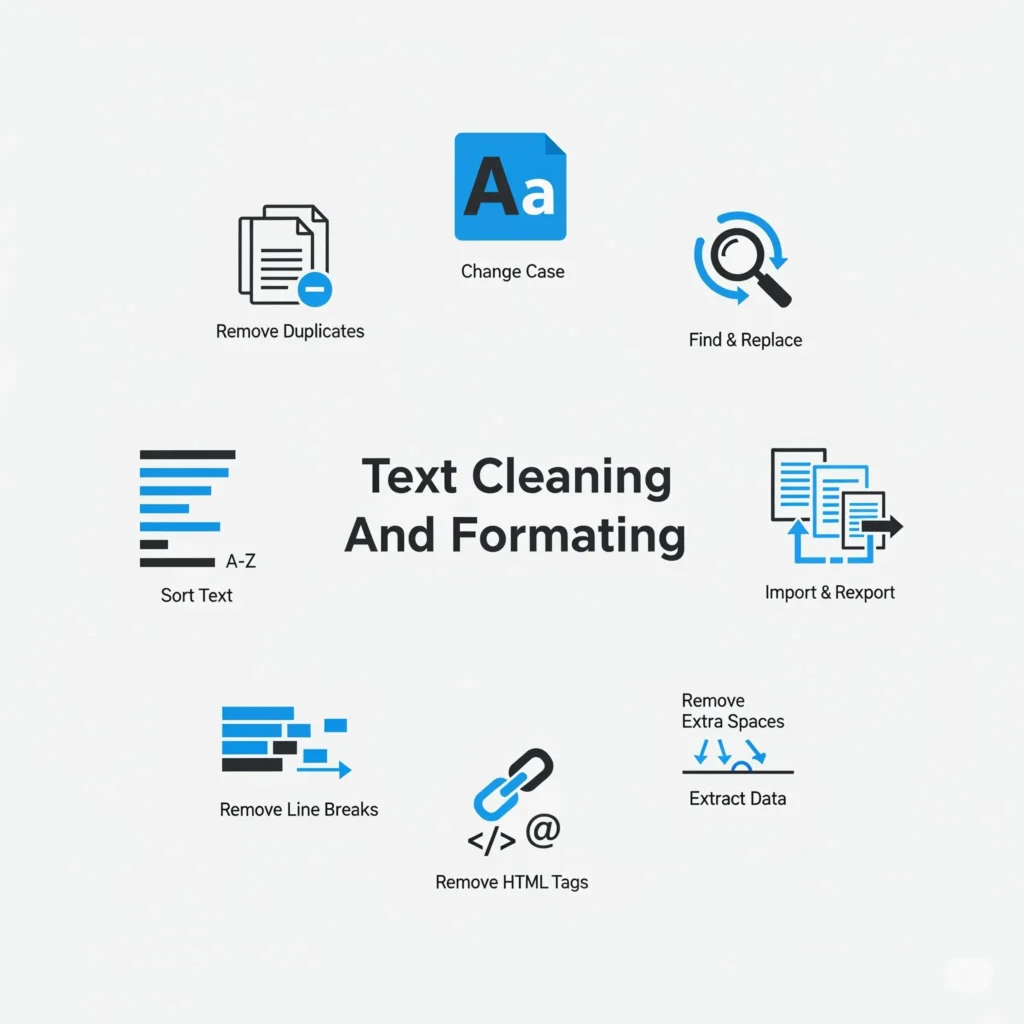
How to Use the Text Cleaning And Formatting Tool
Using our tool is incredibly simple and designed to be user-friendly. Just follow these three easy steps:
- Step 1: Add Your Text Start by pasting your text directly into the main input box. For local files, click the “Import” button to easily load text from
.txt,.pdf, and.docxdocuments. The tool will instantly display your text and show live statistics like word and character count. - Step 2: Apply Cleaning Functions Use the comprehensive toolbar to transform your text. Click direct-action buttons like “Remove Extra Spaces” and “Remove Duplicates” for quick fixes. For more advanced options, use the dropdown menus like “Change Case” to select from various formats (e.g., UPPERCASE, Title Case) or “Sort Text” to organize your lines.
- Step 3: Copy or Export Your Result Once your text is perfectly formatted, click the “Copy” button to instantly save it to your clipboard. If you need a file, use the “Export” dropdown menu to download your work in various formats, including
.txt,.md(Markdown),.csv, or.json.
Why Choose the Text Cleaning And Formatting Tool?
Our tool is built to be the best in its class, focusing on four key principles that matter most to our users:
- Instantaneous Results (Speed) Say goodbye to waiting. Our tool operates entirely within your browser, meaning there are no delays from server processing. Whether you’re cleaning a single paragraph or thousands of lines of data, the results appear instantly with every click.
- Powerful & Precise (Accuracy) With over 30+ specialized functions, you have granular control over your text. From precisely removing only extra spaces without deleting line breaks to accurately converting text between eight different case formats, our tool ensures your output is exactly what you intended.
- Completely Free & Secure This tool is 100% free to use without any hidden costs. More importantly, it’s completely secure. All text processing happens on your computer (client-side), meaning your sensitive data is never uploaded to a server. Your privacy is guaranteed.
- No Sign-up, No Hassle We respect your time. There are no accounts to create or logins to remember. Simply open the webpage, paste your text, and start cleaning immediately. It’s that easy.
Comparison Table
| Task | Text Cleaning And Formatting Tool | Manual Editing |
|---|---|---|
| Remove Duplicate Lines | ✓ One-click removal, completely automated and error-free. | ❌ Extremely slow; requires line-by-line checking and is highly prone to human error. |
| Convert to Title Case | ✓ Perfectly formats the entire text in a single, intelligent click. | ❌ A frustrating, manual process of editing each word individually. |
| Extract all URLs | ✓ Automatically finds and extracts all links instantly, no matter how many. | ❌ Requires complex technical skills (like Regex) or is impossible for most users. |
| Sort 1000s of Lines | ✓ Effortlessly sorts massive lists alphabetically or by length in under a second. | ❌ Impractical and risks freezing or crashing the application with large datasets. |
Your Comprehensive Solution for All Text Manipulation Needs
Whether you’re looking for a simple online notepad to quickly tidy up text or a powerful data cleaning utility to prepare complex datasets, you’ve found the perfect solution. Our tool is designed to be the ultimate text fixer, addressing a wide range of needs beyond simple editing.
Many users search for specific solutions like how to remove extra spaces or a quick way to delete duplicate lines from a list. Our tool handles these common issues instantly. It acts as a powerful text sanitizer, cleaning up messy, unformatted data, and its line break removal function makes tangled paragraphs readable with a single click.
Beyond just cleaning, this is an advanced text case converter that allows you to effortlessly change text to uppercase, lowercase, or title case. It’s an essential utility for anyone needing to format text online. If you need to organize a list alphabetically, the sorting function works flawlessly. For content creators and SEO experts, the built-in word counter and character counter provide instant text analysis, a crucial part of content optimization.
For developers and data analysts, this tool is a critical first step in data preparation. You can instantly remove HTML tags from web-scraped content or use it as a general string manipulation tool to refine raw data before analysis. From a simple text beautifier to a robust data-cleaning workhorse, this utility is the only online text manipulation tool you’ll ever need.
Who Should Use This Tool?
Our tool is designed for a wide range of professionals and individuals who work with text regularly. Here’s who can benefit the most:
- Writers, Bloggers, and Content Creators: Quickly clean up drafts, fix capitalization errors, format text for different platforms, and get instant word or character counts to meet content requirements.
- Developers and Programmers: Instantly convert text between different programming case styles (camelCase, PascalCase, snake_case), clean up code snippets, or format data structures for JSON and CSV files.
- Students and Researchers: Easily organize lecture notes, remove duplicate entries from bibliographies or reference lists, and prepare text for essays, theses, and presentations.
- Data Analysts and SEO Specialists: Perform initial data cleaning on raw text datasets, remove unwanted characters or HTML tags, extract valuable information like emails and URLs, and prepare content for analysis.
Frequently Asked Questions
It’s simple. Paste your text, click “Remove Extra Spaces” to delete double spaces, then use “Remove Line Breaks” to merge paragraphs. Your text will be tidy in seconds.
Yes, absolutely. This is a very common use case. Paste your list and click the “Remove Duplicates” button. The tool will instantly process the entire list and delete any identical lines, leaving you with a clean, unique list.
This is a perfect job for our tool. Text copied from PDFs or other documents often has awkward spacing and frustrating line breaks. Use our “Remove Line Breaks” and “Remove Extra Spaces” functions together to instantly reformat the text into clean, readable paragraphs.
Yes, it’s an excellent list sorter. Under the “Sort Text” dropdown, you can choose to sort your list alphabetically (A-Z or Z-A) or numerically. You can also organize your list by the length of each line, from shortest to longest or vice-versa.
Our “Advanced Clean” feature is designed for this. Paste your block of text, open the “Advanced Clean” menu, and select “Extract Email Addresses” or “Extract URLs”. The tool will scan the entire text and present you with a clean list containing only the information you need.