Premium Image Resizer
Professional image resizing with live preview - All processing done in your browser
Upload Image
Drag & Drop your image here
or
Supports: JPG, PNG, WebP, GIF (Max 50MB)
What is Image Resizer and why is it useful?
The Image Resizer is a powerful online tool designed to help you resize multiple images at once.
In a world where digital content is key and website speed matters, managing large image files can be time-consuming and inefficient. The Image Resizer solves this problem by providing a simple, fast, and reliable solution. Its powerful batch processing feature saves you from the tedious task of resizing images individually. This ultimately saves valuable time and effort, making it an essential tool for content creators, web developers, and social media managers.
How to Use the Image Resizer
Our tool is designed for simplicity and speed. Get your images resized in just three easy steps.
- Step 1: Upload Your Image(s) You can either “Drag & Drop” your files onto the upload area or click the “Browse Files” button to select them manually. The tool is powerful enough to handle both a single image or multiple images at once. (Supports: JPG, PNG, WebP, GIF up to 50MB).
- Step 2: Choose Your Resize Options You have three flexible ways to resize your images to the perfect dimensions:
- By Dimensions: Enter the exact width and height in pixels. Make sure to check the “Maintain aspect ratio” box to prevent your image from stretching or distorting.
- By Percentage: Use the simple slider to scale your image from 10% to 200% of its original size.
- By Presets: Instantly select from a list of popular, pre-defined sizes for social media platforms like Instagram Stories, YouTube Thumbnails, or Facebook Covers.
- Step 3: Download Your Resized Image Once you are happy with the live preview, choose your desired output format (PNG, JPEG, or WebP). You can also adjust the quality for JPEG and WebP files to find the perfect balance between size and clarity. Finally, click the “Download” button. If you resized multiple images, they will be conveniently downloaded as a single .zip file.
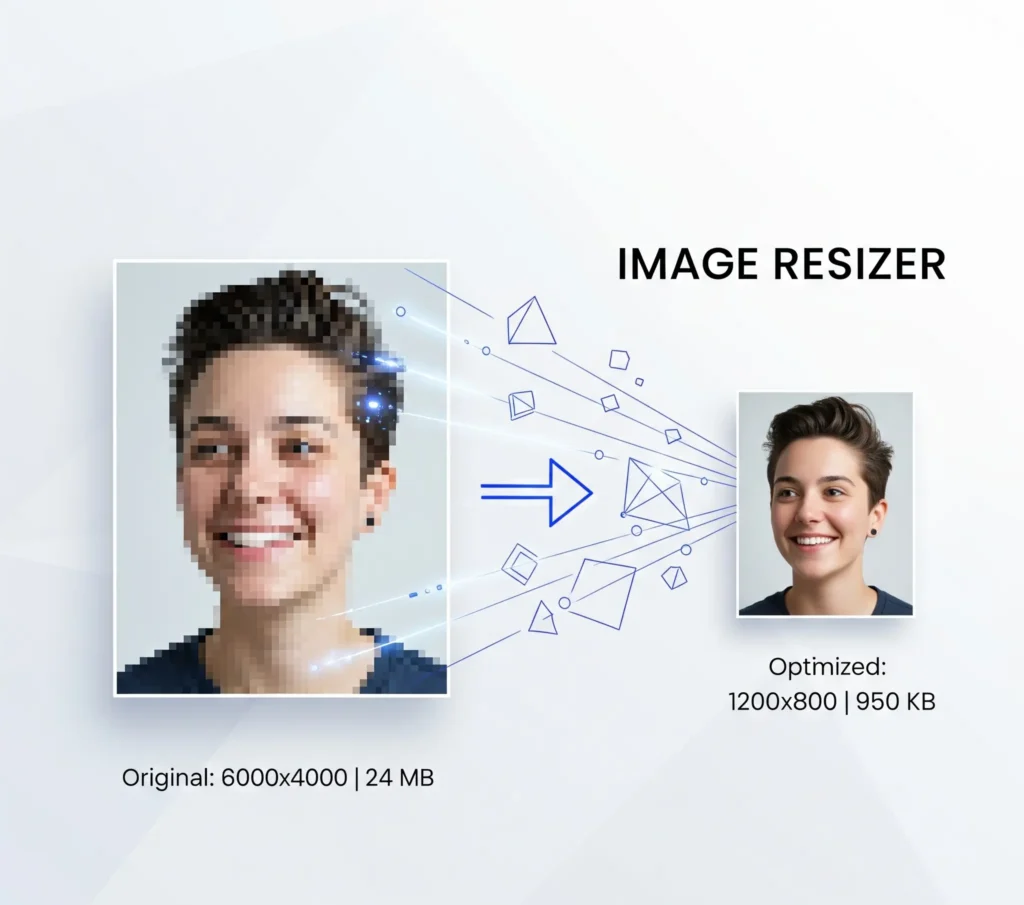
Why Choose Our Image Resizer? Key Features and Benefits
Our Image Resizer is built with powerful features designed to make your workflow faster, more precise, and completely secure.
- Incredibly Fast Processing Since all resizing happens directly in your browser, you don’t have to waste time uploading files to a server and waiting for them to process. Combined with our powerful batch processing feature, you can resize dozens of images in the time it usually takes to do just one.
- Precision and Control Accuracy is key in image editing. Our tool gives you full control to resize images to exact pixel dimensions, scale by percentage, or use presets for pixel-perfect social media posts. The “maintain aspect ratio” feature ensures your images are never stretched or distorted.
- 100% Free and Private This tool is completely free to use, with no hidden costs. More importantly, your privacy is our priority. Unlike other tools, we process your images directly on your device. Your files are never uploaded to any server, ensuring your data remains completely private and secure.
- No Sign-Up Required Get started instantly. You don’t need to create an account, provide an email address, or go through any registration process. Just visit the page, upload your images, and start resizing immediately.
Comparison Table
| Feature | Image Resizer (Our Tool) | Typical Online Tools |
|---|---|---|
| Privacy & Security | 100% Secure (In-Browser)Your files are never uploaded to a server, ensuring total privacy. | Risky (Server Uploads)Requires uploading your private files to their servers. |
| Batch Processing | Unlimited & FreeResize dozens of images at once without any limits. | Limited or PaidOften restricts batch processing to a few files or a premium plan. |
| Processing Speed | InstantAll processing is done on your device, eliminating upload wait times. | SlowYou have to wait for your files to upload, process, and then download. |
| Account Required | No Sign-Up NeededUse the tool instantly without creating an account. | Often RequiredUsually requires an account for full access or batch features. |
| Cost | Completely FreeAll features are available for free with no hidden charges. | May Have Hidden CostsOften has premium plans, watermarks, or is covered in ads. |
A Comprehensive Guide to Image Optimization
To get the best results from our Image Resizer, it’s helpful to understand the ‘why’ and ‘how’ behind image optimization. This knowledge not only improves your images but also significantly boosts your website’s performance and SEO. Let’s dive into the key concepts that every content creator and web developer should know.
Why Resizing Images is Crucial for the Modern Web
Properly sized images are the backbone of a fast and professional online presence. Here’s why it’s a non-negotiable step:
- Dramatically Faster Website Speed: Large image files are the number one cause of slow-loading websites. A faster site provides a better user experience, reduces bounce rates, and is favored by search engines.
- Improved SEO Rankings: Google uses page load speed as a critical ranking factor. By optimizing your images, you directly improve your chances of ranking higher than your competitors.
- Social Media Perfection: Platforms like Instagram, Facebook, Twitter, and LinkedIn have specific dimension requirements for posts, stories, and headers. Resizing ensures your content looks sharp and professional, without awkward cropping.
Resizing vs. Compressing: What’s the Difference?
People often use these terms interchangeably, but they refer to two different processes:
- Image Resizing: This refers to changing the physical dimensions of an image—its width and height, measured in pixels. For example, changing a 4000×3000 pixel photo to 800×600 pixels.
- Image Compression: This refers to reducing the file size of an image (measured in KB or MB) by cleverly removing redundant data. This is often done by adjusting the “quality” setting when saving a JPEG or WebP file.
Our tool allows you to do both: you set the new dimensions (resizing) and then choose a format and quality that results in a smaller file size (compression).
The Golden Rule: Always Maintain Aspect Ratio
The aspect ratio is the proportional relationship between an image’s width and its height. For example, a 16:9 ratio is standard for widescreen displays. Our tool’s “Maintain aspect ratio” feature is essential because it ensures that when you change the width, the height adjusts automatically (and vice-versa). This prevents your images from looking stretched, squashed, and unprofessional.
Choosing the Right Format: A Quick Guide
The format you choose has a huge impact on both quality and file size. Our tool provides the three most popular options for the web:
- JPEG (or JPG): The best choice for photographs and complex images with many colors. It offers excellent compression, resulting in significantly smaller file sizes.
- PNG: The perfect format for graphics, logos, icons, and any image that requires a transparent background. It provides lossless quality, meaning no detail is lost, but results in a larger file size.
- WebP: The modern, all-in-one format developed by Google. It offers the best of both worlds—superior compression to JPEG and transparency like PNG, all in a much smaller file size. It’s the highly recommended format for web use.
Frequently Asked Questions
You can easily resize an image for free using our online Image Resizer. Simply upload your picture, enter your desired new dimensions (in pixels or percentage) or select a preset, and click the download button. Our tool is completely free to use for both single and multiple images, with no sign-up required or watermarks added.
To maintain the best possible quality when resizing, follow these tips:
- Start with a high-resolution image: It’s always better to make a large image smaller than to make a small image larger (upscaling), which causes blurriness.
- Maintain the aspect ratio: Always use the “Maintain aspect ratio” feature to prevent your image from looking stretched or distorted.
- Use the right format: For photos, saving as a high-quality JPEG (around 85-95% quality) provides a great balance of quality and small file size.
The fastest and most efficient method is to use a batch image resizer, like the one on this page. Instead of resizing photos one by one, a batch tool allows you to upload an entire group of images, apply the same resize settings (e.g., “50% smaller” or “1080px wide”) to all of them simultaneously, and then download them in a single, convenient .zip file.
It depends on the tool. Many online resizers require you to upload your images to their servers, which can be a privacy risk. Our Image Resizer is 100% safe and private. It uses modern browser technology to perform all resizing directly on your computer. Your files are never uploaded to any server, meaning only you ever have access to them.
Choosing the right format is crucial for web performance. Here’s a quick guide:
- JPEG: Best for all photographs and complex images. It provides excellent compression.
- PNG: Use this for graphics, logos, or any image that needs a transparent background.
- WebP: The best modern choice. It offers high quality, small file sizes, and supports transparency. It is highly recommended for all web use.