Professional Image Cropping
Crop, resize, and perfect your images with our powerful tools. Professional results in seconds.
Upload Image
Drag & drop your image here or click to browse
Supports JPG, PNG, WEBP up to 10MB
Crop Image
Aspect Ratio
Crop Dimensions
Export Format
Live Preview
Shape Your Images: The Ultimate Online Image Cropper Tool
Tired of the same old square images? Break free from the grid and give your photos the creative edge they deserve. Our advanced Image Cropper is more than just a tool—it’s your new creative partner. Instantly crop your images into stunning shapes like a circle, heart, or star to create eye-catching profile pictures and unique designs.
But creativity doesn’t mean sacrificing control. You get a full suite of professional tools at your fingertips. Flip and zoom with precision, lock in the perfect aspect ratio, or enter exact pixel dimensions to meet any requirement. Whether you’re starting from a file upload or a webcam snapshot, you can export a high-quality PNG or JPEG in seconds. Stop settling for basic. Start creating.
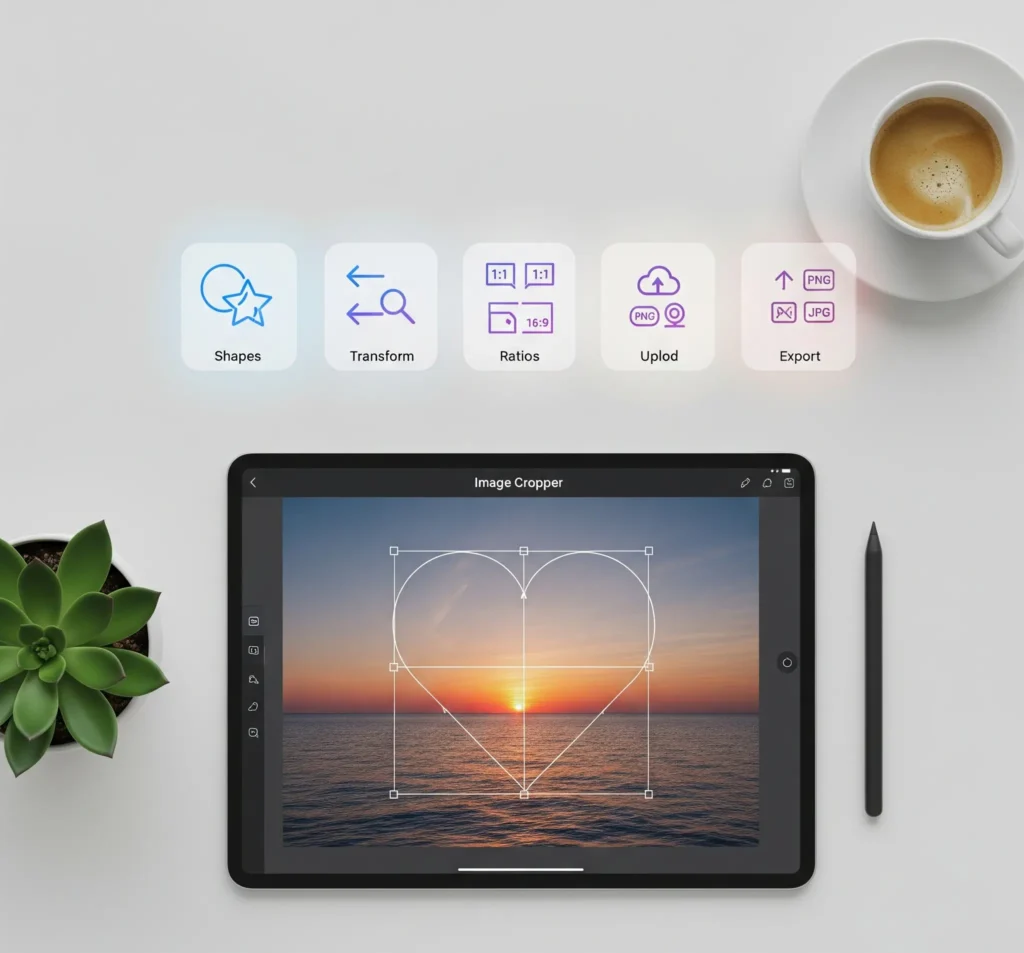
How to Use the Image Cropper
- Step 1: Use the Simple Interface Start with our intuitive interface, which is designed for a clean, professional appearance and uses simple, everyday language for an easy-to-understand workflow. The tool is built to be WordPress-friendly with a white background and modern spacing.
- Step 2: Interact with Responsive Controls Use the touch-friendly buttons and input fields to begin editing. The tool’s components provide clear visual feedback with distinct states for default, hover, and focus to guide you through the process.
- Step 3: Crop on Any Device Work confidently whether you are on a desktop or a mobile device. The tool is designed with a mobile-first approach and a flexible grid system, ensuring it’s fully optimized for small screens.
Why Our Image Cropper Stands Out
Our tool is designed from the ground up to provide a superior experience, combining powerful features with a clean, user-friendly interface. We focus on what truly matters: giving you professional-grade results, instantly and securely.
Instant Edits, Zero Delays
Our tool is built for speed. All transformations, from cropping to flipping, happen in real-time. There’s no waiting for uploads or processing, allowing you to perfect your images without losing your creative momentum.
Professional-Grade Precision
Achieve pixel-perfect results with our intuitive controls. The entire tool is built around a
premium, professional aesthetic, giving you the confidence to create high-quality images for any project.
Unlimited Access, Unbreakable Privacy
Enjoy full access to all features, including shape cropping and multiple export formats, completely free. Most importantly, we guarantee your privacy. All image processing is done directly in your browser; your files are never uploaded to our servers.
Start Creating in Seconds
Get straight to work without any barriers. Our tool requires no sign-up or registration. Simply visit the page, upload your image, and start creating. It’s a frictionless workflow designed to save you time.
Comparison Table
| Feature | Our Image Cropper | Standard Photo Editors | Basic Online Croppers |
|---|---|---|---|
| Cost | 100% Free, No Hidden Costs | Expensive Monthly Subscription | Free with Ads & Feature Limits |
| Ease of Use | Intuitive & Simple for All Users | Complex Interface, Steep Learning Curve | Simple but Lacks Pro Features |
| Shape Cropping | Unique Shapes (Circle, Star, Heart) | Possible, but requires manual steps | Only Basic Square/Rectangle Cropping |
| Mobile Responsiveness | Fully Responsive & Mobile-First | Not Applicable | Often Poor |
| Setup | Browser-Based, No Installation | Requires Installation & Updates | Instant (No Install) |
Beyond Cropping: A Guide to Perfect Image Composition & Optimization
Cropping an image is more than just cutting out the edges; it’s about refining your message. A great crop can turn a simple photo into a powerful visual story. This guide explores the key concepts of professional image editing that you can master with our tool, helping you create images that capture attention and perform better on the web.
Mastering Composition: The Rule of Thirds and Aspect Ratios
One of the most powerful principles in photography and design is the Rule of Thirds. This guideline suggests that the main subject of your image should be placed along lines that divide the image into nine equal parts. By placing your subject off-center, you create a more dynamic and visually appealing composition. Our cropper gives you the precision to reframe your photos, turning a simple centered shot into a professional-looking one.
Similarly, choosing the right aspect ratio is crucial. A 1:1 (square) ratio is perfect for Instagram profiles and posts, while a 16:9 (widescreen) ratio is the standard for YouTube thumbnails and website banners. Our tool provides presets for all major social media platforms, so you can craft the perfect image for every context.
The Art of Shape Cropping: When to Use a Circle vs. a Square
The shape of an image can dramatically change its impact. A circle crop is ideal for profile pictures and headshots, as it creates a soft, friendly look that focuses the viewer’s attention on the face. It’s the standard for platforms like LinkedIn and Twitter for a reason. In contrast, standard rectangles and squares feel more stable and formal. For creative projects, a star or heart shape can make your image instantly stand out in a crowded social media feed.
Optimizing for the Web: Choosing the Right Format (PNG vs. JPEG vs. WebP)
The final step after cropping is choosing the right file format. This choice is critical for image optimization and website loading speed. Our tool allows you to export in several key formats:
- JPEG: The best choice for photographs with many colors. It uses “lossy” compression to create smaller file sizes, which is great for web performance.
- PNG: Perfect for graphics that require a transparent background, like logos or icons. It uses “lossless” compression, which maintains perfect quality but results in a larger file size.
- WebP: A modern format created by Google. It provides excellent quality with significantly smaller file sizes than both JPEG and PNG, making it the best overall choice for websites that prioritize speed.
Who Should Use This Tool?
This tool is designed for anyone who needs to quickly and professionally edit images. Its intuitive design, which uses simple, everyday language, makes it accessible to everyone, from professionals to casual users.
- Social Media Managers and Content Creators Anyone creating content for social media can use this tool to crop images to the perfect aspect ratio for platforms like Instagram (1:1) or YouTube (16:9). The ability to create unique shapes helps posts stand out.
- Web Developers and Bloggers Developers and bloggers can resize and crop images to fit their website’s layout perfectly. The tool helps in creating a clean, professional appearance and a consistent visual style across a site.
- Students and Educators Students can use this tool to prepare images for presentations and assignments, while educators can create custom visuals for their course materials. The focus on a simple user experience makes it easy for non-technical users.
- Casual Users If you just need to quickly crop a photo for a profile picture or a personal project, this tool is perfect. You can get the job done in seconds without needing to download complex software. The mobile-first approach ensures it works great on any device.
Frequently Asked Questions
It’s easy with our tool. After uploading your image, go to the “Crop to Shape” dropdown menu and select from a variety of creative options like Circle, Star, Heart, or Hexagon. The tool will automatically apply the shape mask for a perfect cut every time.
It depends on the platform. A 1:1 (Square) ratio is perfect for Instagram posts and profile pictures, while a 16:9 (Landscape) ratio is the standard for YouTube thumbnails and Twitter banners. Our tool provides presets for all these common aspect ratios, so you can create the perfect image with a single click.
Choose the format that best fits your needs. Use JPG for photos, PNG for images requiring a transparent background (like logos), and WebP for the best balance of quality and small file size, which is ideal for websites.
Yes, absolutely. Our tool is “client-side,” which means all image processing happens directly in your browser. Your photos are never uploaded to our servers, guaranteeing your work remains 100% private and secure.
Yes. Our tool gives you complete professional control. You can use the “Flip” options to instantly mirror your image horizontally or vertically. For precise sizing, you can enter the exact pixel dimensions you need into the “Crop Dimensions” boxes.